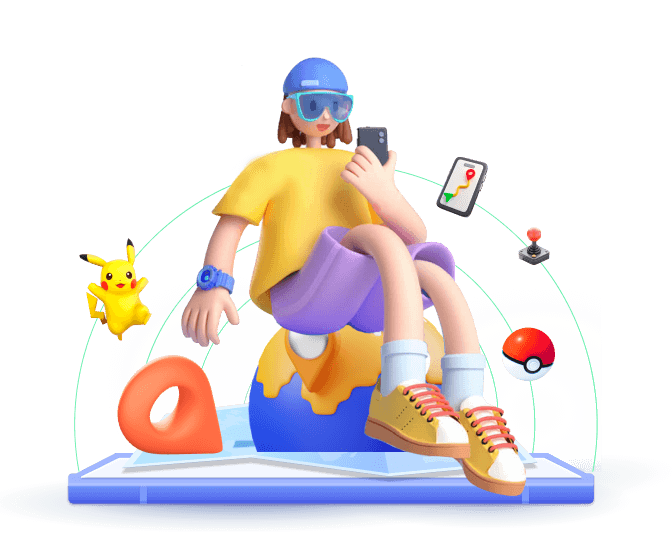If you've landed here, you're probably asking the same question that's been trending in tech forums and Reddit threads lately: "Why is Grindr not working today?"
Many of us use Grindr daily and check the app hundreds of times. So when that system glitches, delays, or outright fails, your entire experience takes a hit.
That's why we've put together this comprehensive guide—not just to help you understand why Grindr isn't working, but also how to fix it effectively using a mix of real-world troubleshooting.
In this article:
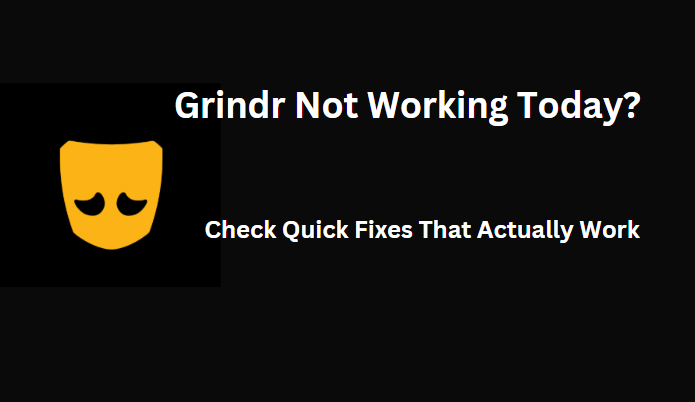
Why Is Grindr Not Working? How to Fix Grindr Not Working
Issue 1: Grindr App Not Working (General App Failures)
Let's start with the most frequent complaint: Grindr app not working at all. Whether the app won't open, keeps crashing, or freezes mid-swipe, this kind of total failure leaves users stuck and frustrated.
Why Is Grindr App Not Working?
- Stored junk files can interfere with the app loading properly.
- Older versions often conflict with new OS updates or have unpatched bugs.
- Sometimes it's not you—it's them. Grindr's servers do go down occasionally, causing sudden blackouts in app functionality.
- After an iOS or Android update, certain devices might run into app performance hiccups.
- A spotty or throttled internet connection can cause Grindr to behave unpredictably or not load at all.
How to Fix Grindr App Not Working?
- Close the App completely (not just swipe away) and reopen.
- Go to the App Store or Google Play to see if there's a newer version.
- Use a site like Downdetector to check if others are reporting issues.
- Head to Settings > Apps > Grindr > Storage > Clear Cache.
- If cache clearing doesn't help, delete the app and reinstall it fresh.
- A classic reboot can often reset misbehaving apps.
- Try switching from Wi-Fi to cellular data (or vice versa) to test your connection.
- Occasionally, a session timeout can cause weird behavior—re-logging can reset things.
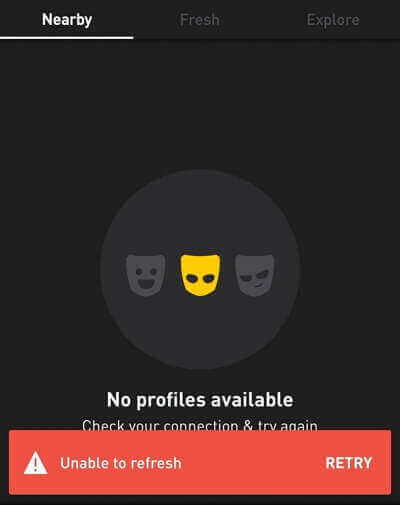
Here's what I typically do when Grindr stops working—and these steps usually get things back to normal.
If after trying all that, Grindr is still not working today, don't worry—we're just getting started. In the next section, we'll tackle some more specific issues.
Issue 2: Grindr Location Not Working
Why Is Grindr Not Updating My Location?
- Location permissions are disabled so that Grindr doesn't have access to your device's location, and can't show your nearby matches.
- Some Android devices default to battery-saving location mode, which lacks the precision Grindr needs.
- iPhones can sometimes glitch after system updates, causing the app to lose access to real-time GPS.
- If you're using a VPN or have location spoofing tools enabled, Grindr might flag your location as invalid—or fail to load it at all.
How to Fix Grindr Location Not Working
- Check Location Permissions:
- On iOS: Settings > Privacy & Security > Location Services > Grindr > Set to While Using the App.
- On Android: Settings > Apps > Grindr > Permissions > Location > Allow only while using.
- Enable High Accuracy Mode (Android): Go to Settings > Location > Location Mode > High Accuracy.
- Turn Location Services off and back on again. Sometimes a simple reset is all it needs.
- Tall buildings, underground areas, or even thick walls can block your GPS signal.
- If you're using a VPN or mock location apps, disable them temporarily to test if Grindr functions normally.
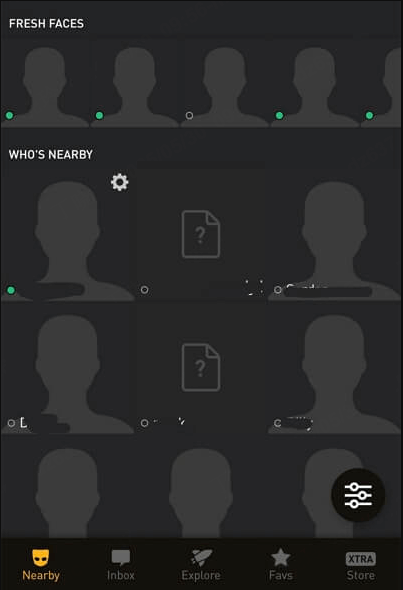
Pro Tips
If you're intentionally changing your location (say, trying to explore users in another city), using a reliable tool can make all the difference. That's where a smart location changer like WooTechy iMoveGo comes in handy. It helps ensure that your new location is read correctly by Grindr—without triggering errors.
1-Click to Change GPS Location on iOS/Android
136,552 people have downloaded it.
- Set Grindr location to anywhere.
- Simulate real path.
- Works on all location-based apps.
- Safe and easy to use.
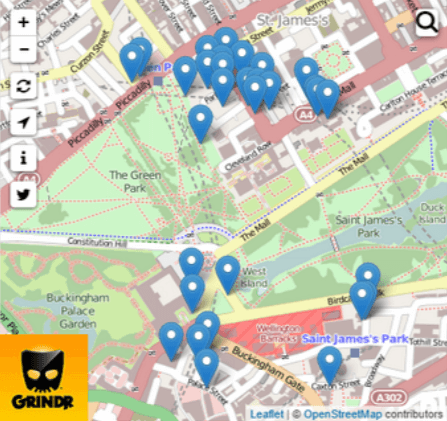
Issue 3: Grindr Notifications Not Working (Miss messages or match alerts)
Why Is Grindr Notifications Not Working?
- Your device may have blocked Grindr notifications due to system settings or permissions.
- Some Android devices aggressively restrict background apps to save power—this silences notifications.
- If Disturb (DND) Mode is on, notifications won't come through—even if all settings are correctly configured.
How to Fix Grindr Notification Issues?
- Enable Notifications Manually:
- iOS: Settings > Notifications > Grindr > Allow Notifications.
- Android: Settings > Apps > Grindr > Notifications > Turn On All Alerts.
- Disable Battery Optimization:
- Android: Settings > Battery > App Battery Usage > Grindr > Don't Optimize.
- Whitelist Grindr for Background Activity:
- Android: Settings > Apps > Grindr > Battery > Allow background activity.
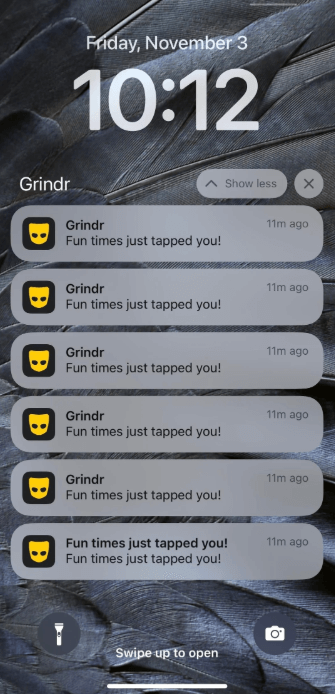
Issue 4: Grindr Albums Not Working (Received private albums stop displaying media)
Why Is Grindr Albums Not Working?
- Recent updates or outages on Grindr's servers may cause album content to become temporarily inaccessible.
- When cached media files get outdated or corrupted, they often fail to display.
- Media-heavy content like albums may time out or fail to load on poor connections.
- Some Android devices block background image loading.
How to Fix Grindr Albums Not Working?
- Clear the app cache
- Android: Settings > Apps > Grindr > Storage > Clear Cache
- iOS: Uninstall and reinstall the app (iOS doesn't offer direct cache clearing)
- Check if the album was deleted or access was revoked.
- Verify if the album is still shared with you from the sender.
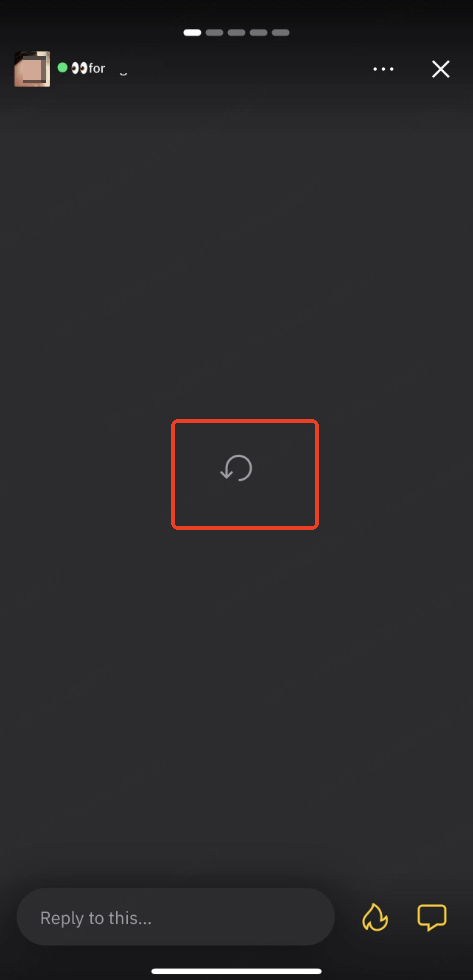
Issue 5: Grindr Unable to Log In / Sign Up (Grindr Verification Not Working)
Common Symptoms of Grindr Verification/Login Issue:
- Verification code never arrives (via SMS or email)
- "Unable to verify your identity"message
- Captcha not loading or freezing during sign-up
- Login screen stuck or keeps refreshing
Why Is Grindr Unable to Log In?
- Phone number already used or flagged.
- Issues with Google/Apple login integration.
- Bugs in third-party login systems can prevent authentication.
- Browser/captcha rendering failures
How to Fix Grindr Verification Not Working?
- Try using a different email or phone number.
- Clear your browser cache (if signing up via web).
- Disable VPNs and ad-blockers temporarily.
- Wait and try again later.
- Verify the Grindr Captcha .
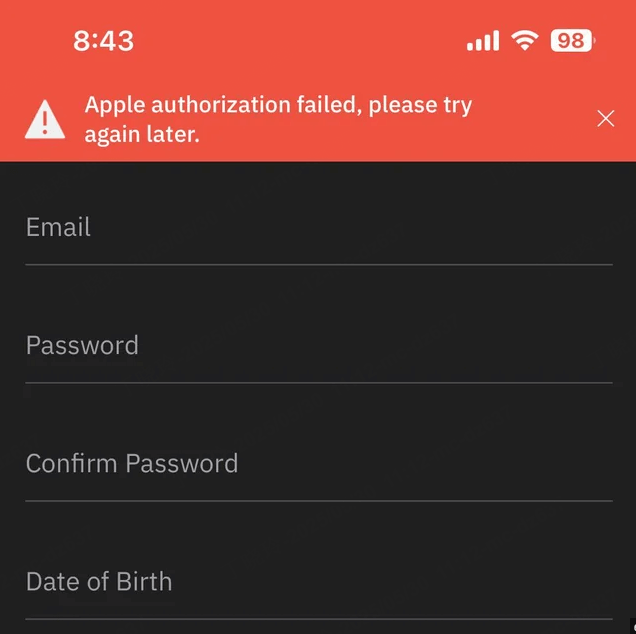
Issue 6: Grindr Captcha Not Working
Why Is Grindr Captcha Not Working?
- Poor or unstable internet connections caused the failure of load and validate responses from external servers.
- These tools can block necessary CAPTCHA scripts from running properly.
- Old cached files or stored cookies can interfere with CAPTCHA rendering.
- CAPTCHA services often flag VPN traffic as suspicious, blocking access or stalling verification.
How to Fix CAPTCHA Problems on Grindr:
- Switch to a stronger network.
- If you're using Grindr through a browser or web-view for sign-up, disable any adblockersduring the CAPTCHA process.
- Temporarily turning off your VPN or switching to a different IP might help CAPTCHA load correctly.
- If all else fails, try signing in from a different device or browsers.
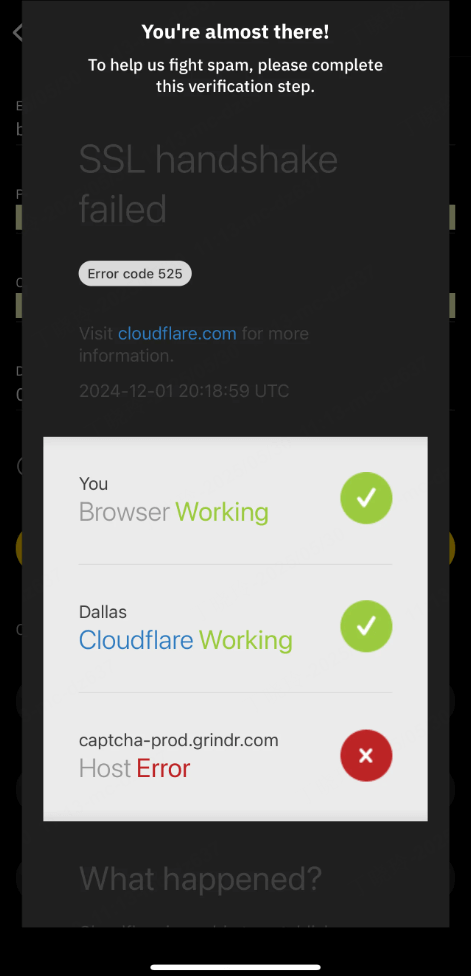
Extra Tips: How to Fake Location on Grindr to Get More Matches
If you've made it this far, it's clear that Grindr glitches and limitations can seriously affect your experience—whether it's your location not updating, notifications breaking, or being locked out of login and verification screens.
All of these issues come down to one common factor: how much control you have over your device's connection to Grindr's location-based systems.
Grindr is all about proximity. The app only shows users who are physically nearby, which is great—until it limits your reach. This is where WooTechy iMoveGo comes in—an incredibly useful tool that doesn't just solve location-related problems, but turns them into advantages.
Step Guides on Using WooTechy iMoveGo to Fake Location on Grindr
- Step 1: Download and Install the iMoveGo app on your Android or iPhone.
- Step 2 : Follow the on-screen instructions to set iMoveGo as Mock Location App.
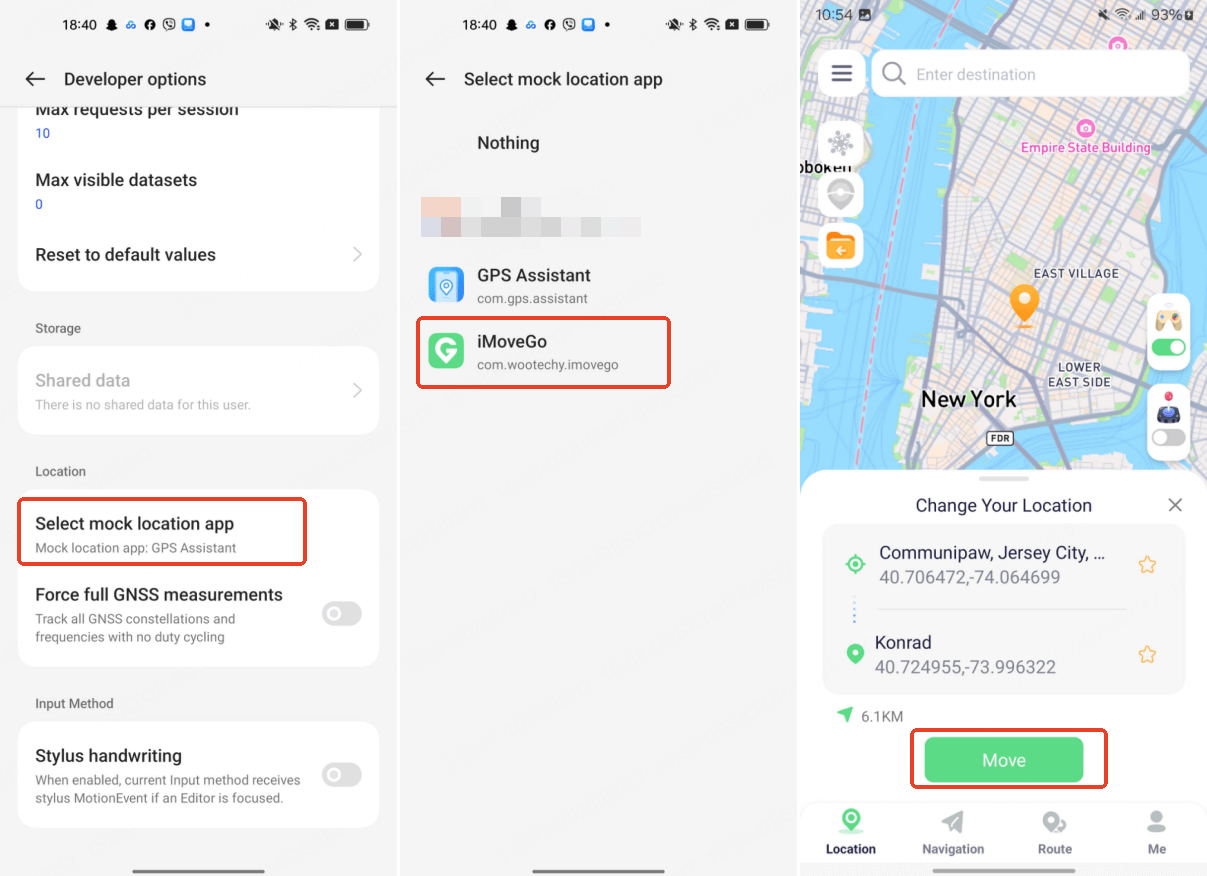
- Step 3: Now, run the WooTechy iMoveGo App. It offers several modes to simulate movement or change your location. Select the Teleport Mode. Use the map interface to choose your desired location or input address/coordinates. Click Move to apply the fake location for your Grindr app.
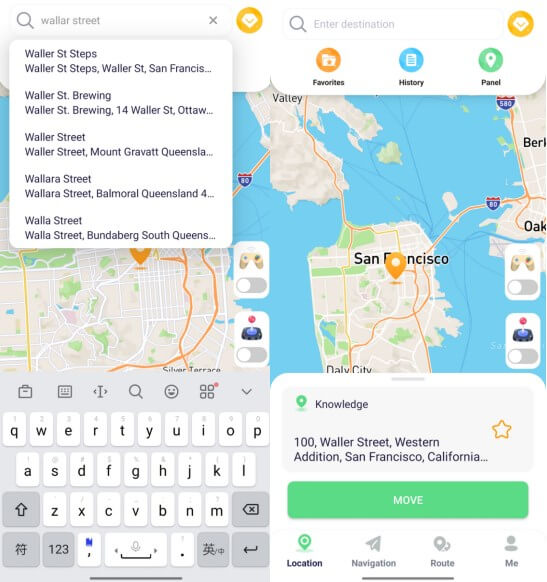
Now, Launch the Grindr app to see profiles from your spoofed location.
Conclusion
Running into issues while using the Grindr app? In this article, we've covered 6 of the most common Grindr not working problems and shared practical solutions to help you get back on track. Hopefully, these tips have resolved the issues you were facing.
If you're serious about getting more matches and want greater control over your Grindr experience, WooTechy iMoveGo is one of the smartest tools you can use. Whether you want to instantly change your location or appear as if you're moving through a hotspot neighborhood, WooTechy iMoveGo makes it easy — no jailbreak, no hassle.
Would you like to be able to set your Grindr location to anywhere instantly? Want to look like you're traveling through a hotspot neighborhood? Try WooTechy iMoveGo today!