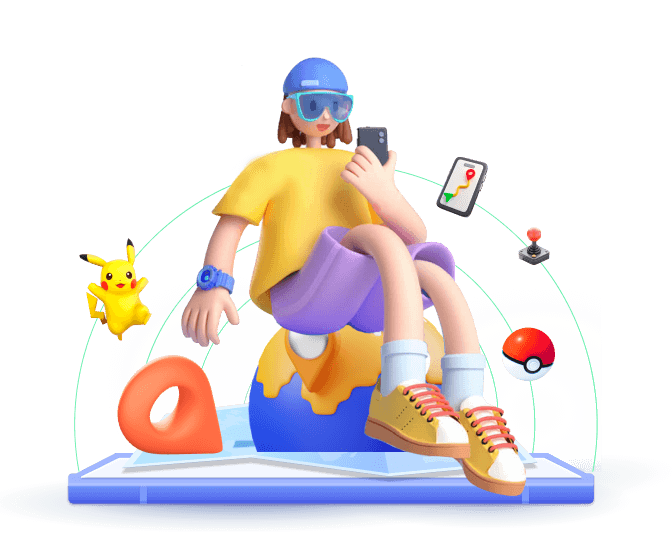You might see many players discussing the experience of playing Pokemon GO without actually having to walk around. How do they do it? How do I set up auto-walking in Pokémon GO? In this guide, I'll introduce the most popular Pokémon GO Auto Walker for iOS and Android devices, as well as its tutorials, so you can easily set them up even if you're a beginner.
In this article:
Part 1: What is Pokémon GO Auto Walker?
Let’s start with the basics—what exactly is a Pokémon GO auto walker? Simply put, it's a kind of software that simulates walking in Pokémon GO. Instead of physically moving, the auto walker makes Pokemon GO think you're walking around, letting you enjoy all the features without manual operation. If you have a busy schedule, the weather isn't ideal, or you just want to complete tasks in Pokémon GO quickly, an auto-walker can be a fantastic solution.
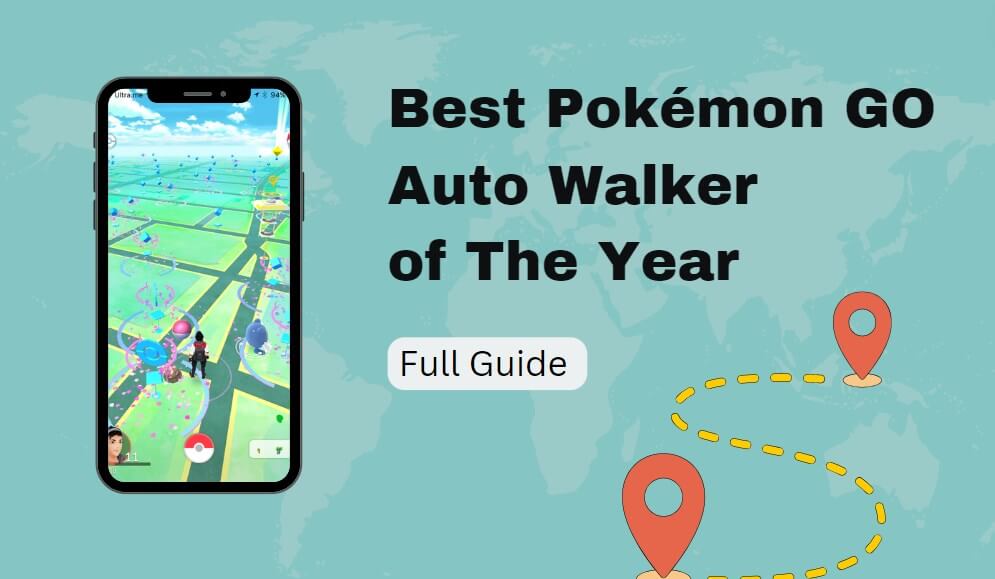
Part 2: The Best Pokemon GO Auto Walker for iOS & Android
There are several auto-walking options out there, each with its own set of features, but the goal is the same: Auto walking in Pokémon GO safely. I've been using the location tools for years. When it comes to finding a reliable Pokémon GO auto walker, I would recommend iMoveGo auto walker.
This tool is designed for both iOS and Android users running on most of the system, including the latest iOS 18 and Android 15, so you can use this regardless of your device.
In addition to its compatibility, iMoveGo's constant updates make it a popular option for spoofing Pokemon GO. As we all know, Pokemon GO is constantly being updated. But this tool is always up to date with the latest game mechanics and will ensure that you are safe when you set up Alto Walk in Pokemon GO.
Part 3: Tutorials to Auto Walk in Pokémon Go
With iMoveGo, you can easily change your GPS location and simulate walking in Pokémon GO without any hassle. Here’s a step-by-step guide on how to set up iMoveGo for auto walking in Pokémon GO.
Requirements:
- The latest version of iMoveGo.
- Your smartphone with Pokémon GO installed.
- USB Cable or WiFi. [Non-Essential].
- Stable Internet Connection.
Note
iMoveGo offers both an app version and a PC version. The PC version requires connecting your smartphone to your computer with USB or WiFi. If you prefer to auto walking in Pokemon GO without a computer, get their app version installed. I used to change my location using my computer, so the guides below focus on doing it from a PC.
Step Guides:
Step 1: Download the iMoveGo software for your PC and launch it. Then, click Get Started.
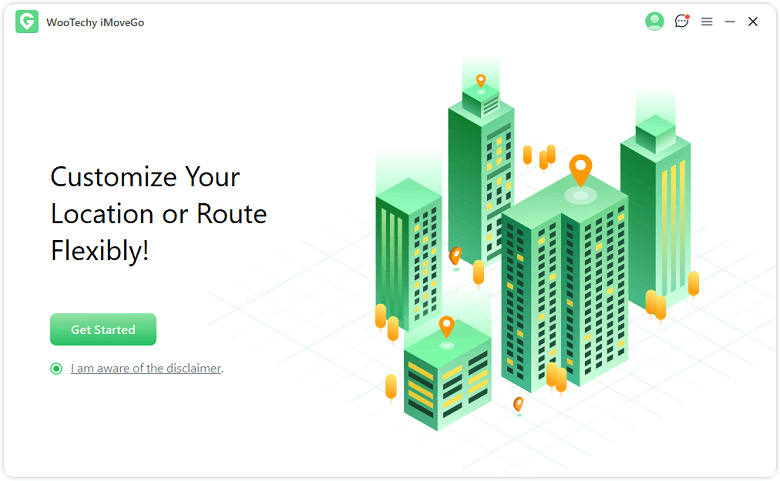
Step 2: Use a USB cable or WiFi to connect your mobile device to the computer.
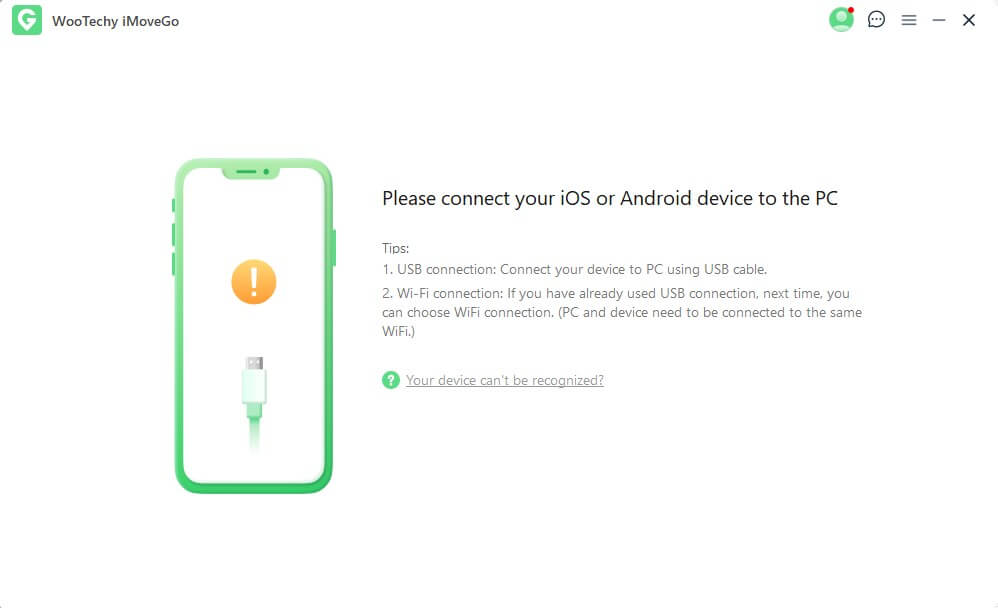
Step 3: Complete connecting between phone and PC.
For iOS users:
For iOS users, no need to set up extra settings, you can directly click “Trust the computer” when it is prompted on your mobile device. Then, you can connect successfully.
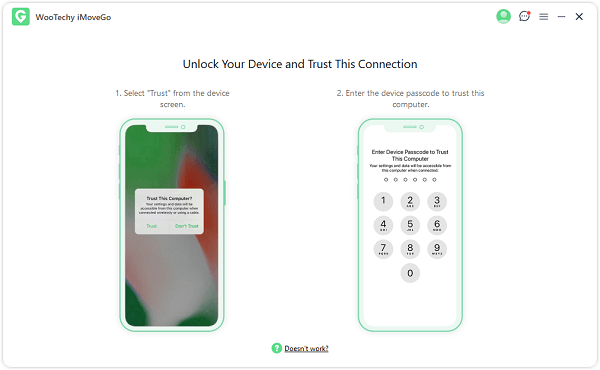
For Android users:
You need to enable USB debugging on your device (Settings > About Phone > Tap Build Number 7 times to enable Developer Options > Developer Options > Enable USB Debugging).
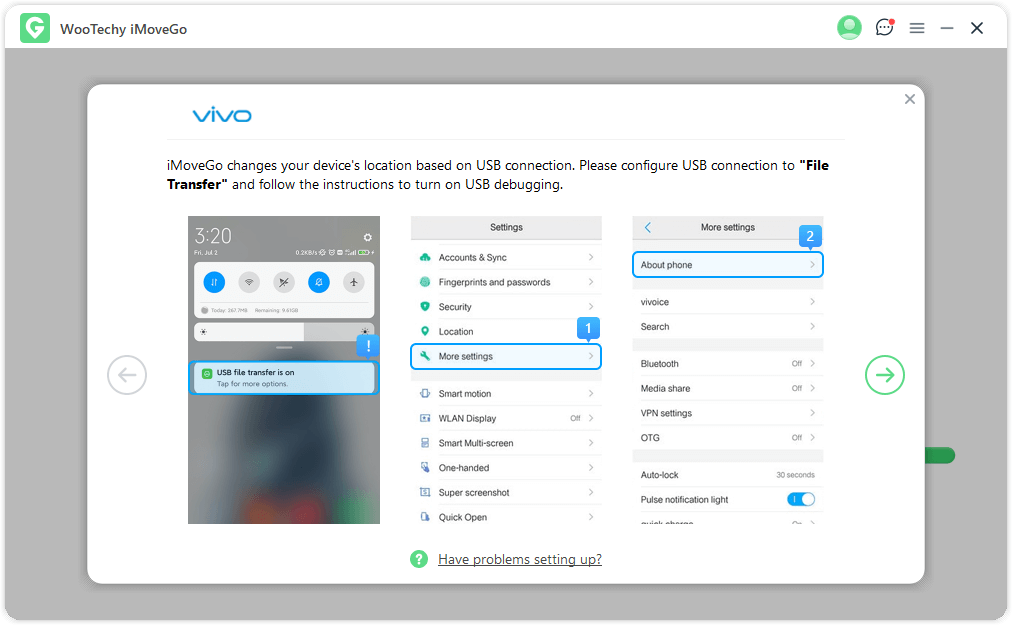
Step 4: Once connected, you should access the main interface. Depending on your preference, you can choose among 5 modes to change location. To auto walk in Pokemon GO, there are 4 options. For instance;
Joystick Mode
Drag the Virtual Joystick in the direction you want to go, hold it for two seconds, and then release it. Your Pokémon Trainer will automatically move in that direction.
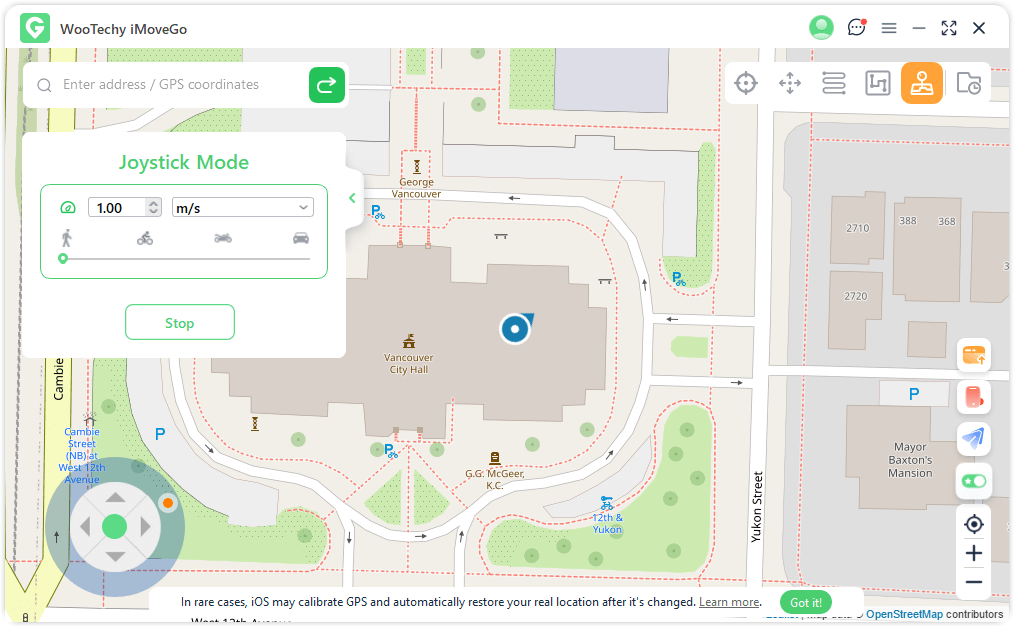
Multi-Spot Mode
Add waypoints to define the path you want to follow, set a speed, click Move, and then your character will auto walk alongside with the route you’ve set. [Make sure it’s not too fast to avoid detection.]
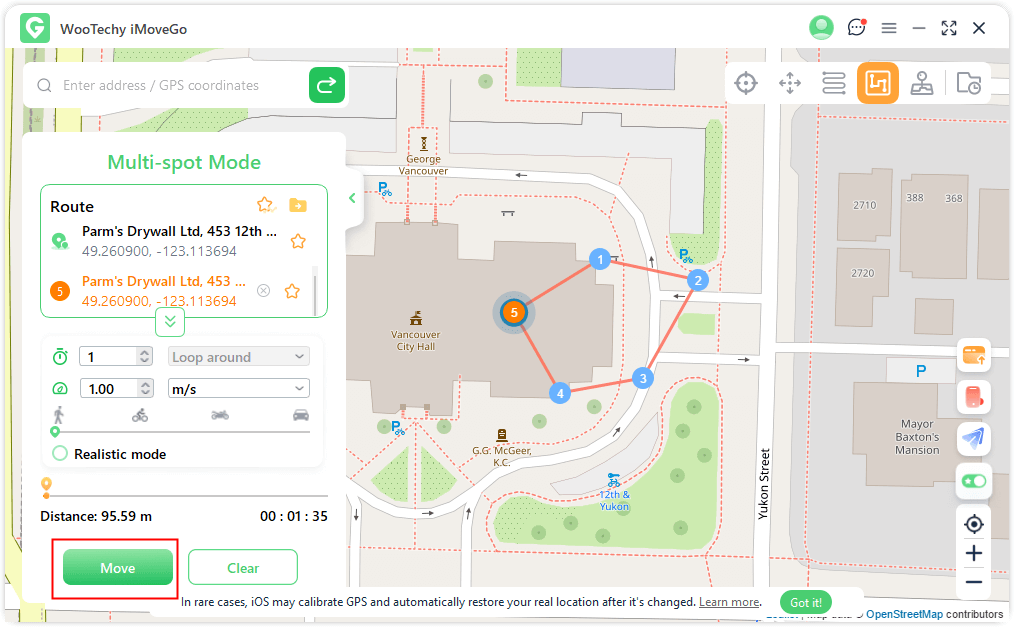
Part 4: FAQs about Pokemon GO Auto Walking
Q: When I am driving, does it count as walking in Pokemon GO?
A: No, your driving does not count as walking in Pokémon GO. Pokémon GO uses a combination of GPS and movement speed to determine whether you're walking or running. If you're driving and the game detects that your speed is too high, it won't count towards distance-based tasks like hatching eggs or earning weekly rewards.
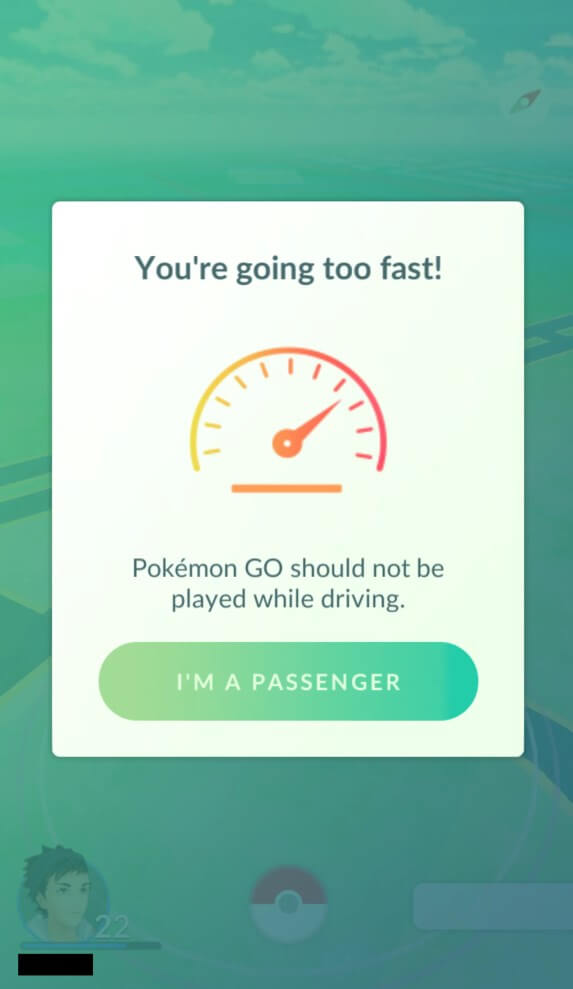
Q: How to get kilometers in Pokemon Go without walking?
A: Use the Mulsti-Spot feature in iMoveGo, set it to a realistic mode to mimic natural human movement, and you can take steps in Pokémon GO without walking.
Q: Does shaking my phone work for Pokemon GO?
A: Yes, it helps to get steps for Pokemon GO.
Conclusion
Now that you know how to auto walk in Pokémon GO. If you are looking for a unique way to play Pokemon GO, then do not hesitate to get iMoveGo Pokemon GO auto walker and follow the guides to walk automatically. Don’t forget to stick to natural movement patterns to make the simulating more realistic. Enjoy your game.